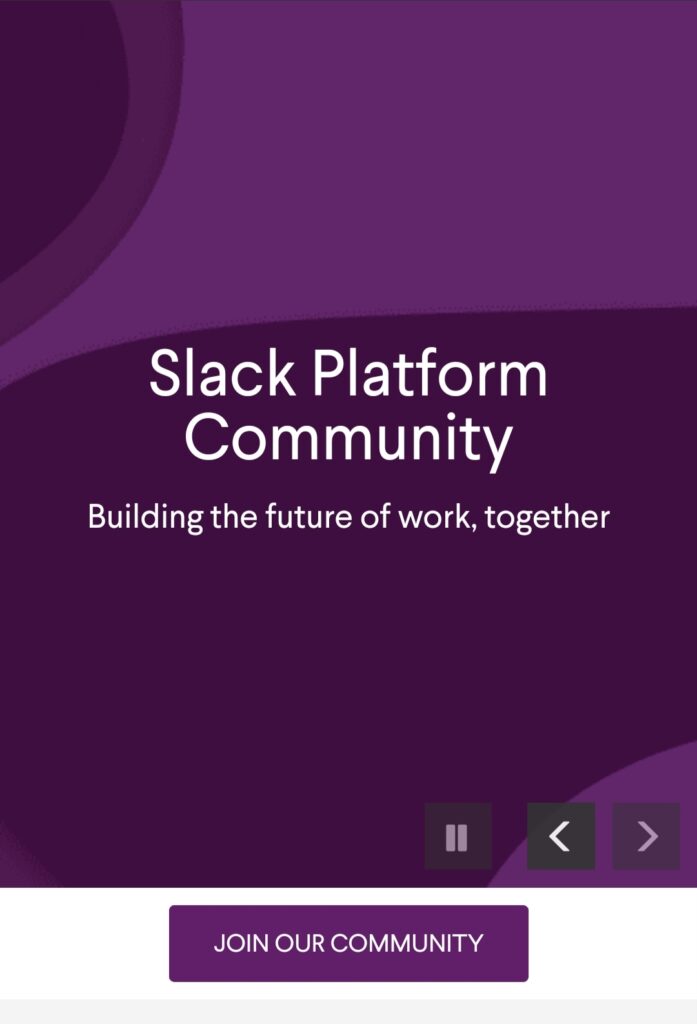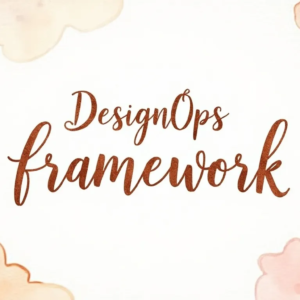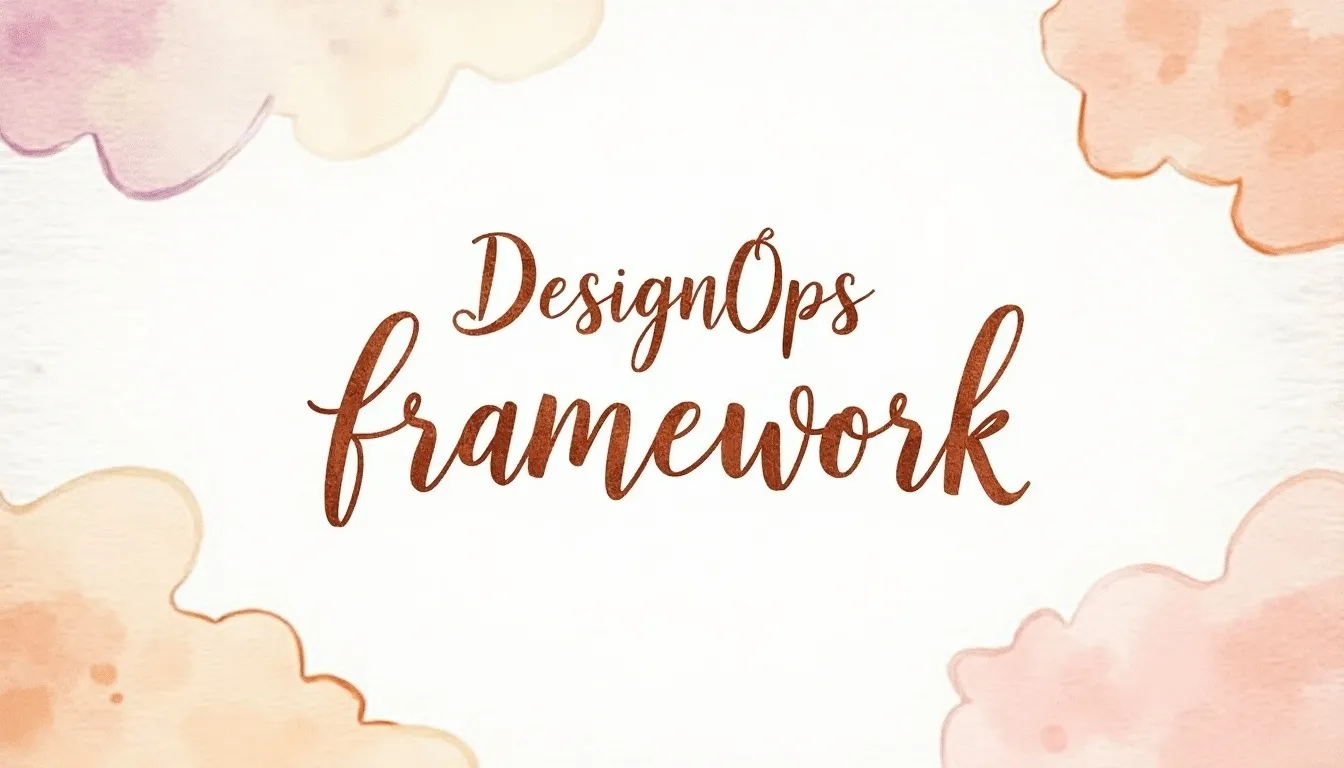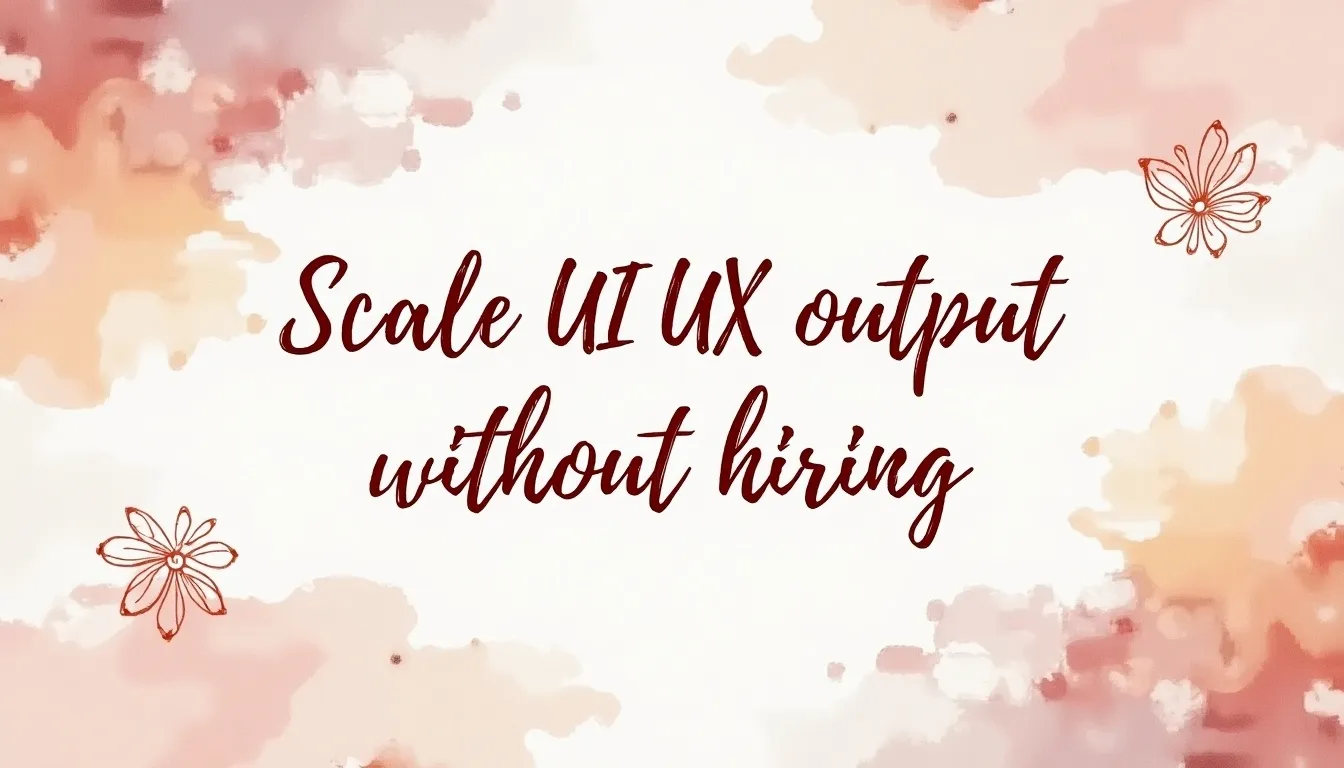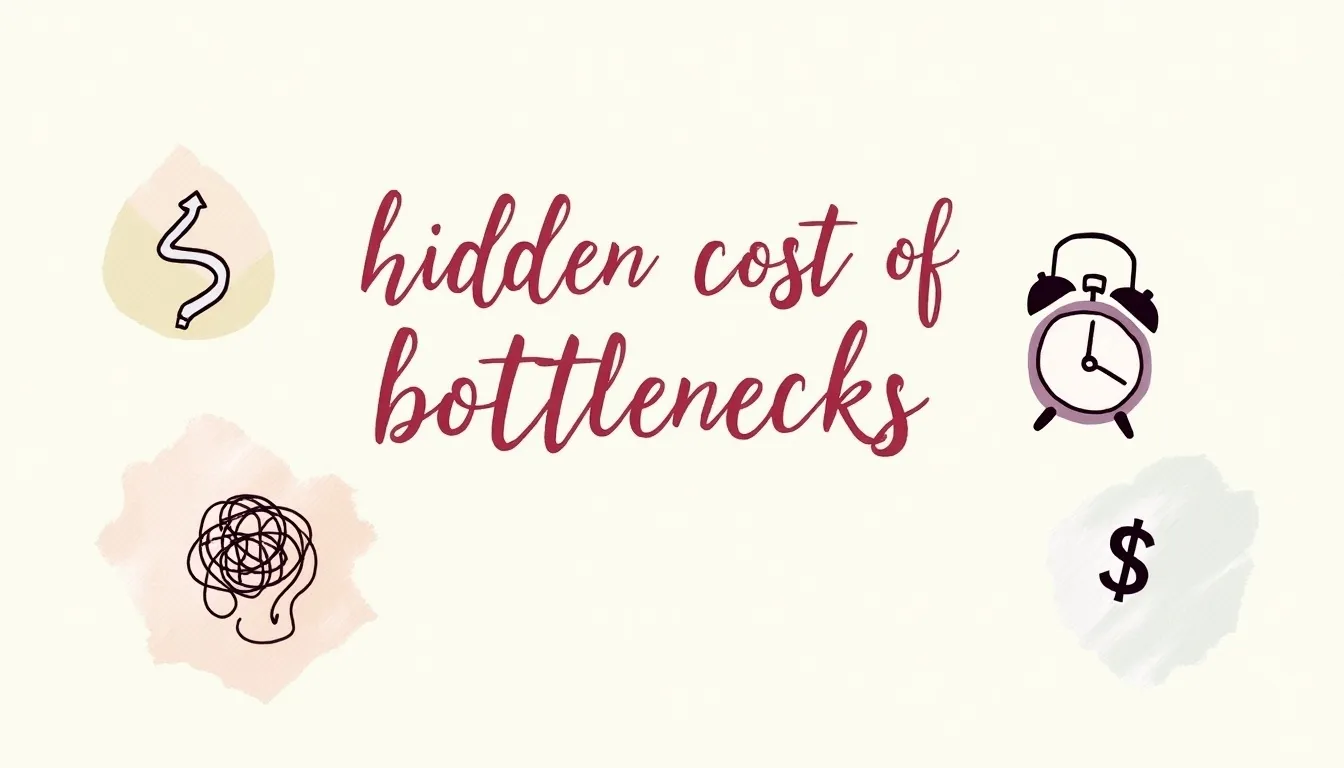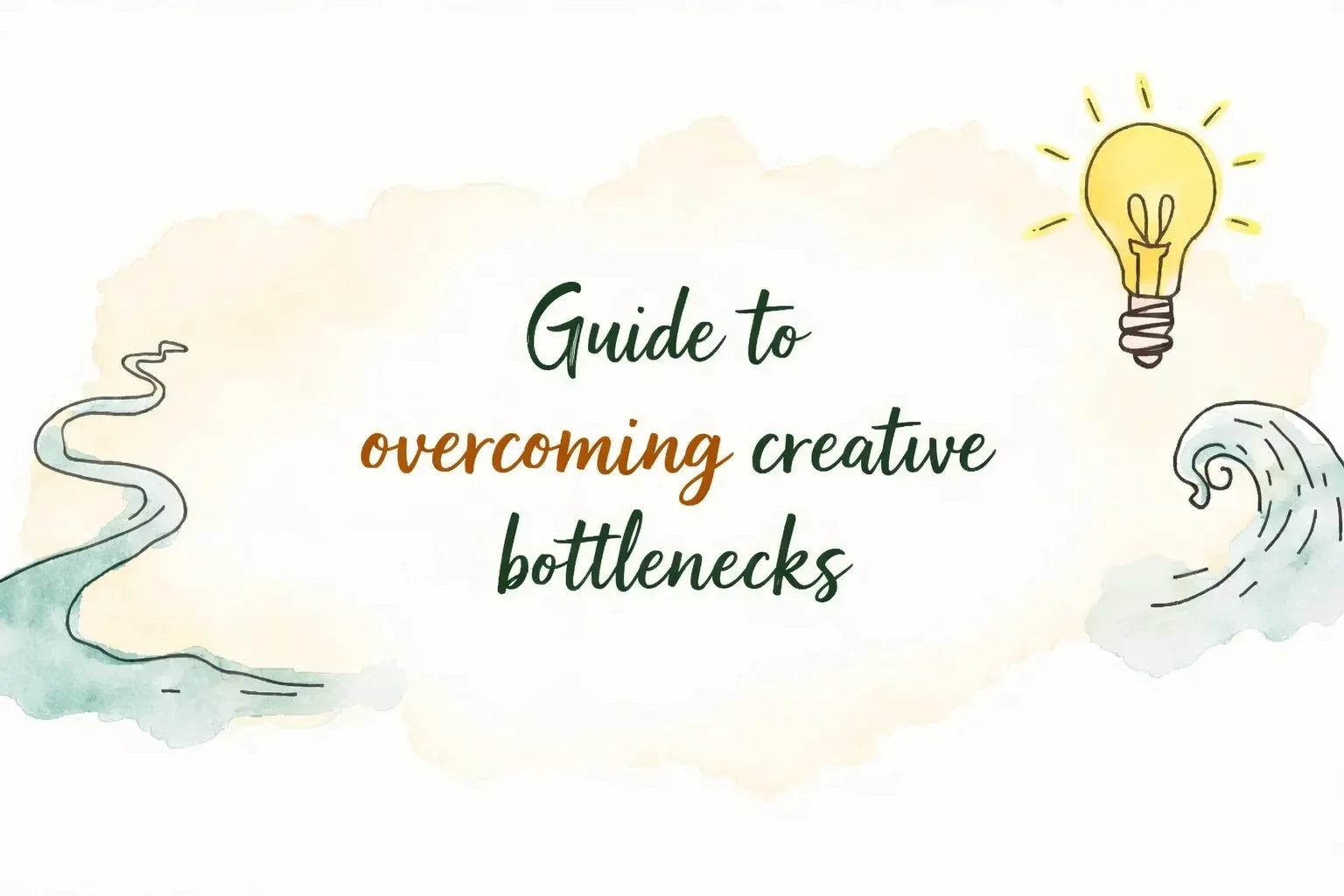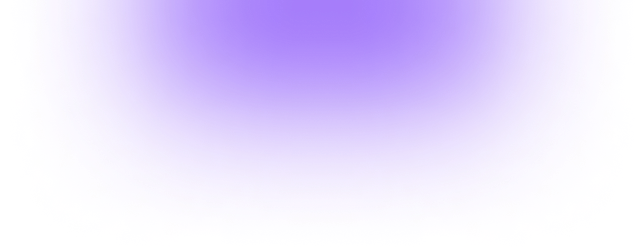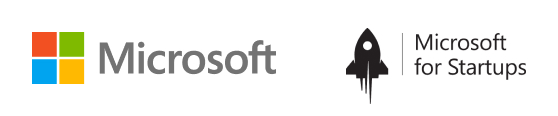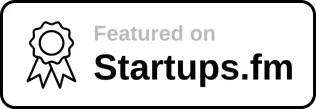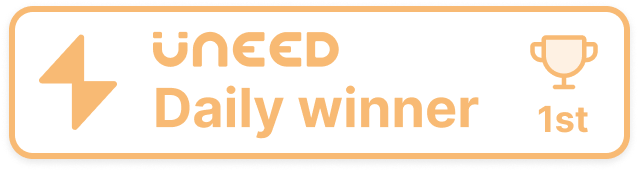Introduction

What application is best adapted to chat for business-related purposes? Well, it’s undoubtedly Slack. The Slack community is the best possible way to talk sense. What this means is that for professional purposes, the companies are most likely to choose the Slack community only. It’s because of the advantages it offers.The very obvious reason is because of its ease in usage and accessibility. All you have to do is download the app from play store and join your organisation’s channel via the link that will be sent. After that, you will be put into your respective communities. For say if you are a writer, you will be accommodated in that. You can then share files and send messages.
What subscriptions Slack gives?

Now coming to what we are going to read about today! Basically, you can avail the Slack services under a number of heads. This means as per your convenience you can either pay for it to get more premium services. Or you can only settle down with basic services for free. This primarily includes :
- Free plan
- Standard plan
- Plus plan
Now under these plans only you will be getting varied services. For say the free plan gives only 5 GB space per workspace. But in the Standard Plan, you get 10 GB per person. This increases with the plus plan wherein you get 20 GB space per person.
Besides that, in the paid subscription you will have the option of infinite messages to be saved. But in the simple plan, you will have the limit of only 10 K recent messages to be visible.

Accordingly, the benefits are scattered. But today we are going to look at how we can manage the paid slack community. This will include things like how to change the members, guests etc. So take a closer look!
How to manage paid memberships?

The pricing of the various paid plans is as follows:
- Standard Plan: $2.67
- Plus Plan: $5
You can manage the paid memberships in the following ways:
Under this option, you can actually change a person’s role. This means you can assign them a different role. As the owner or admin of the workspace, you hold the power to do that. All you have to do is, go to settings. Click on the option of Manage Members and then three dots. Out of that choose whose role do you want to change.

2. Manage roles of the members
Through this function, you can promote any member of your workspace and can also demote them. This means if they are just a member you can make them the owner or admin also. Just go to those three dots option and select Change account.
- To promote someone select Workspace owner/admin.
- And to demote someone clicks on workspace admin/Full member.
- After that, to save the changes, click on Save. With fairly few steps you can manage the paid membership of your workspace.
3. Invite others

Under this, you can send an invite link to all those people who aren’t a part of the slack community. And whom you want to include in your workspace. Note that only workspace owners or admins can invite guests. Members of a workspace can definitely invite other members. But if the admin has restricted you to not send invites, you can only send a request for approval.
After that, you can directly go to the home tab. Click on invite people and then fill email addresses of the people you want to invite. This way you can directly call guests to join your slack community.
4. Change full member into the guest

And the last among all the ways to manage membership is to change a member into the guest. You can do it for a couple of reasons. But irrespective of that, all you have to do is follow a few simple steps. Firstly, you have to choose the three dots option. After that, click on change account type. Then you have to choose a single or multi-channel guest. If you have selected any of these two options, enter the channel you want the guest to be in. You can also set a time limit.
That’s how you can manage the paid membership of your community at slack. Slack helps you a lot to build connections and spread networking base. It can offer instant growth and success. So what are you waiting for? Go ahead!