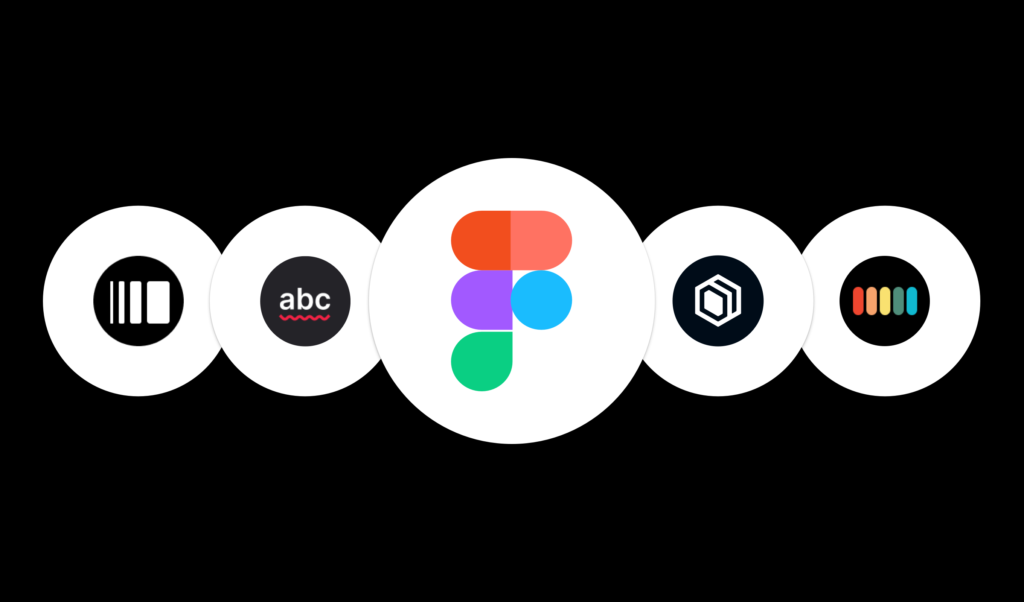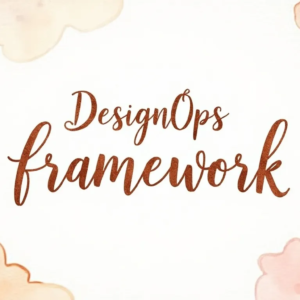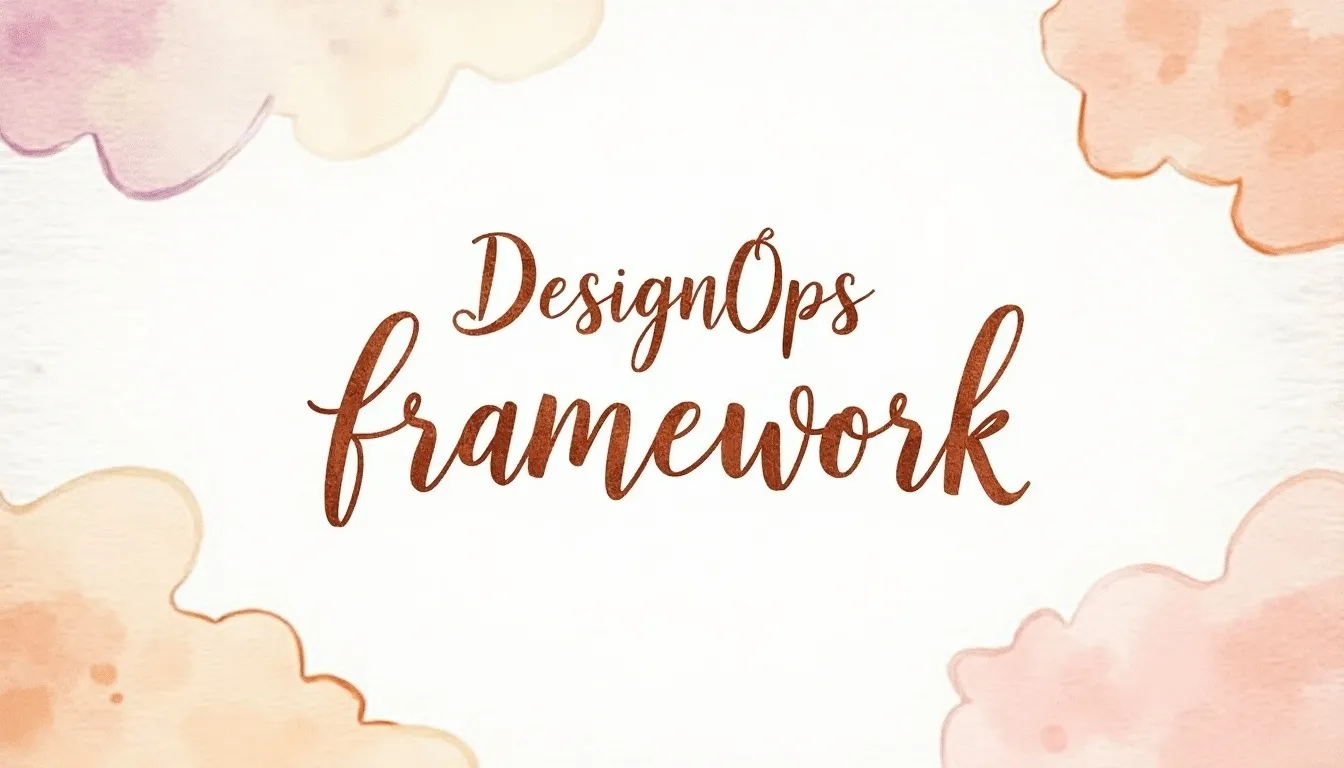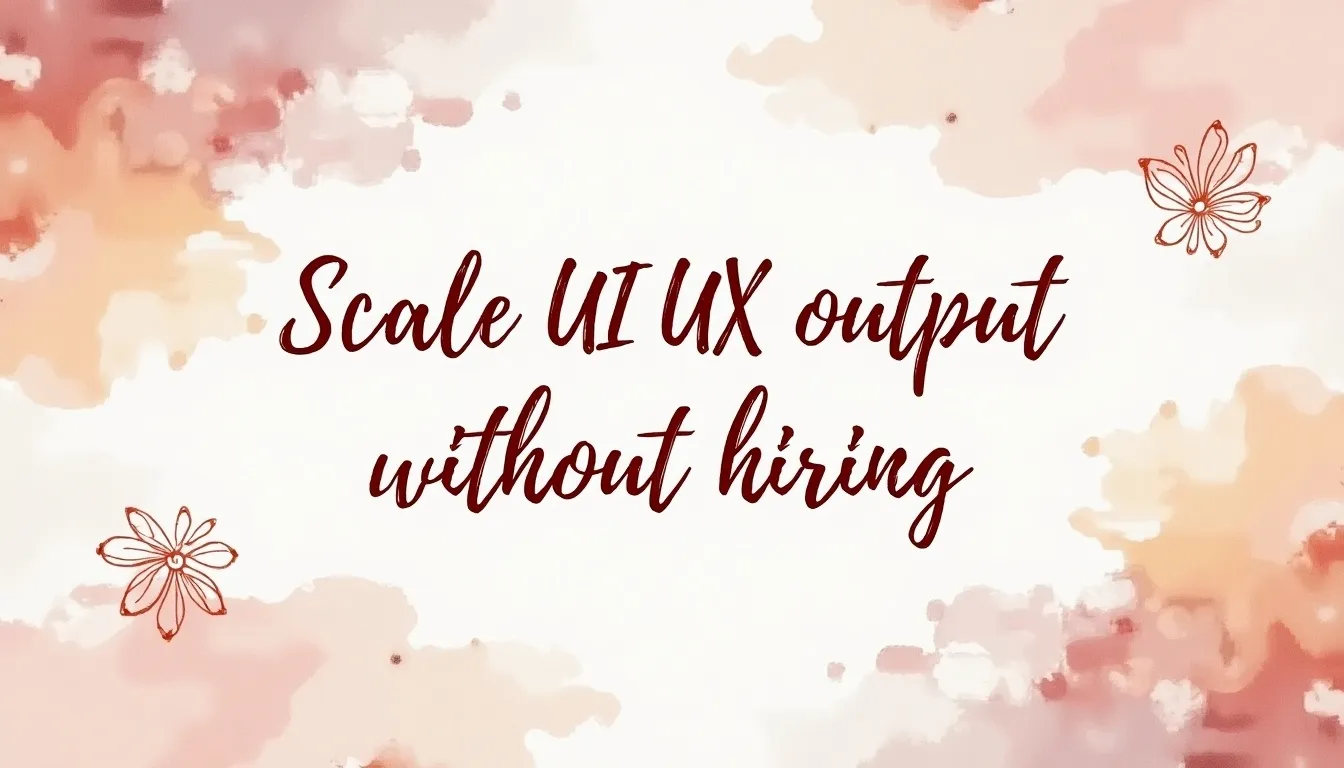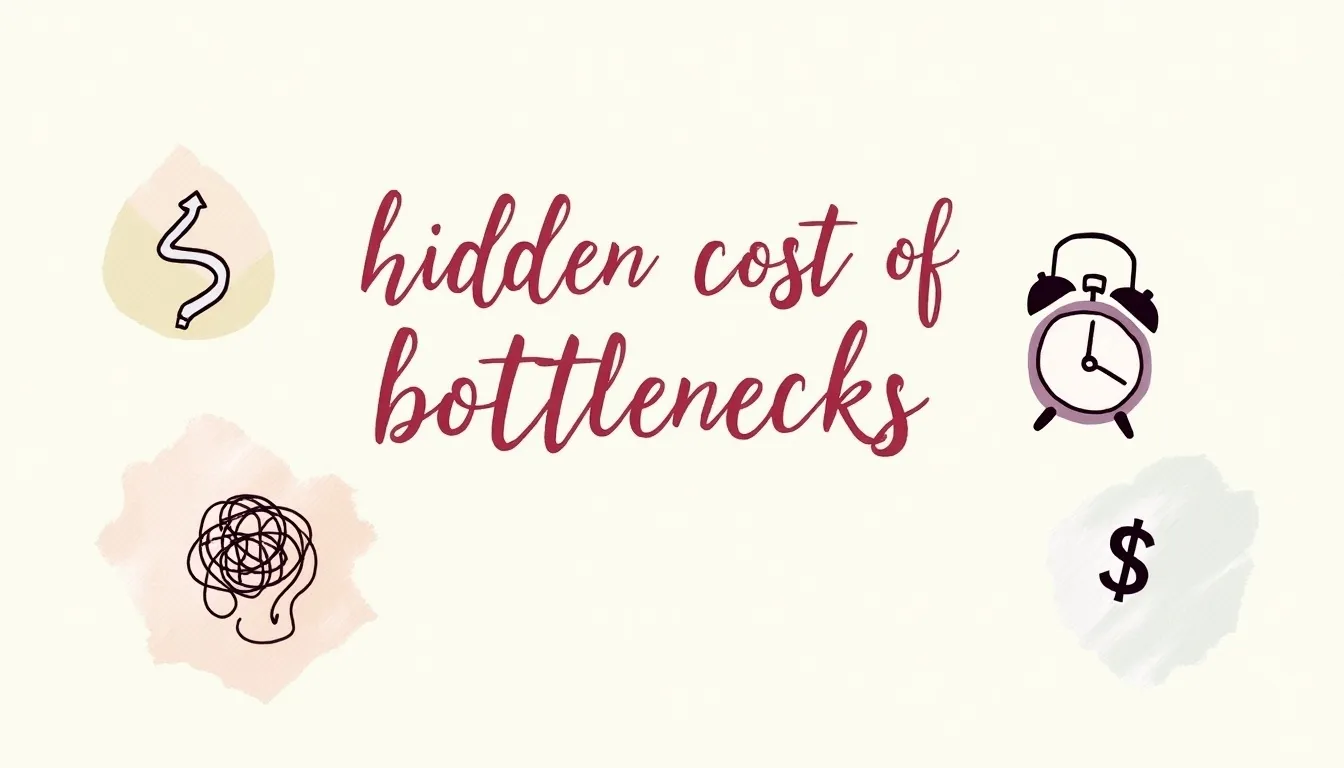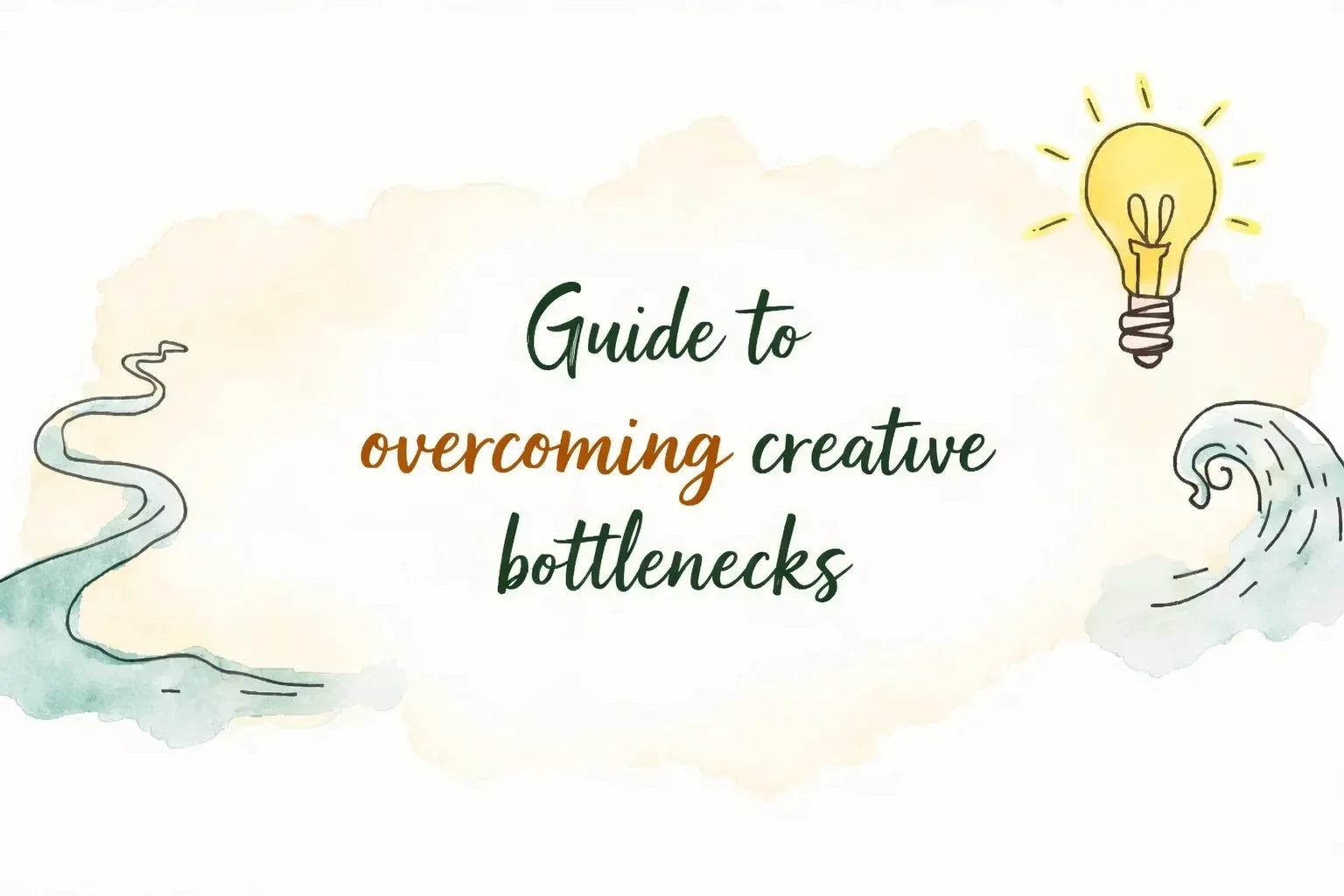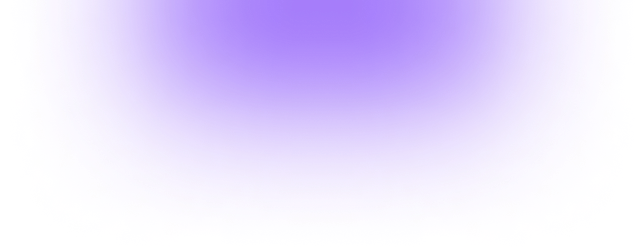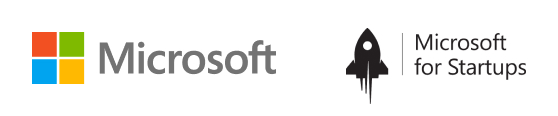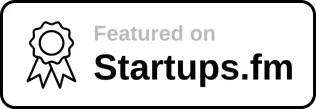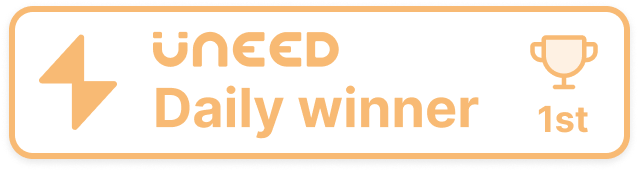Figma is growing insanely great as an incredible collaborative platform for Figma plugin designers or any other designer. It is no secret that Figma is now one of the flagships for design & prototyping tools. Its edge over Adobe XD or Sketch is that Figma is an online tool that allows users to work in real-time & collaborate with others. In Figma, plugins provide intuitive & straightforward ways to boost your capabilities. With the name of the layers, grouping, adding special functions & adding useful content to mockups, we help optimize & automate routine & repetitive tasks. They are like Batman’s butler, Alfred. At the right time, always assist. Currently, there are nearly 420 plugins in Figma. Here are the top Figma Plugins 2020 to help you design better!
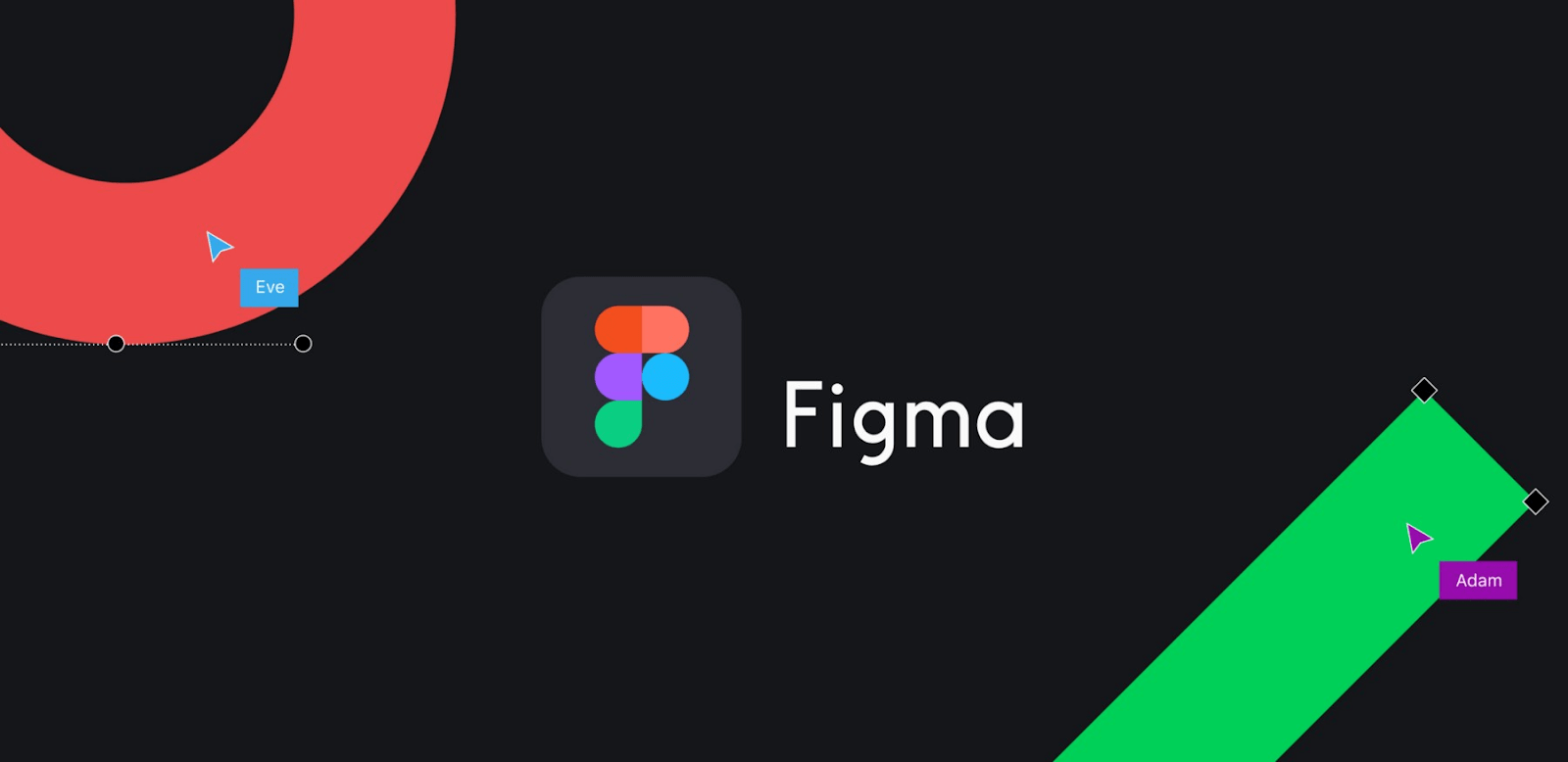
- Wireframe: Wireframe is the best plugin in Figma to create beautiful user flow prototypes & basic structures so that no other kits, files, or skills are needed! In the early stage of a project such as planning & brainstorming, if a designer wants to simplify the process, Wireframe Plugin plays a significant role. It makes it easier because designers should spend time thinking about extraordinary design ideas, not on the basics they already know. The Wireframe has a list of pre-designed wireframes (templates) for Web & Mobile divided into categories that can be added directly to the Figma page by clicking on the frame.
- Color Palettes: Find the best color palette straight into your design from the massive list of best color palettes. Fill beautiful color from “Color Palettes plugin.” With Color Palettes for Figma, you can hunt for your favorite palette number, color code, or name from the Color Palettes plugin & apply it to your design.
- Logo Creator: No need to go out & roam here & there to get a logo or inspiration. Head to Figma Logo Creator plugin with pre-build logo collections, browse the plugin & select the best logo or craft that uses different components. Create a beautiful logo by choosing various shapes or choosing the best logo from pre-build collections of 300 + logos.
- Autoflow: Autoflow renders drawing flows easily. Select two objects, hit a hotkey & a line between them will be drawn magically. To use 1. Select two objects 2. Right-click & locate Autoflow in Plugin menu 3. By hitting ⌥⌘P to run the last plugin, wire up all your screens.
- Product Planner: Product Planner makes it easier to start the process, planning products, product insights, identifying risks, setting goals & identifying & solving issues. Use the pre-built template appropriate for your tasks. Figma believes in unfettered collaboration as well as the power of shared understanding.
- Able: While looking & feeling like Figma design, Able makes accessibility easy! With as little effort as possible, add color contrast & color blindness to your workflow. Open Able & compare the contrast between the two layers you select automatically. This way, you can have Able open & select layers to compare without re-running or updating the plugin.
- Remove BG: Automatically remove the background of images with just one click — using the remove.bg API. Note: This plugin will require you to have a remove.bg account.
- Figmotion: Figmotion is a Figma plugins animation tool built into Figma. This makes it easier & handier to enter animation since switching to a separate motion tool such as Principle, Haiku, or After Effects is no longer necessary. Figmotion makes the animation hand-off more manageable for developers & is being built with web technologies in mind.
- Isometric: Isometric enables you to create isometric layers without manually setting them up. How to Apply Isometric: 1. Pick Your Layer 2. Right Click > Isometric 3. Select Your Perspective
- Content Reel: Do you need content for layouts? You can easily pull text strings, avatars & icons into your designs with Content Reel. First, select one or more layers in your design file, then pick from the Content Reel palette to apply.